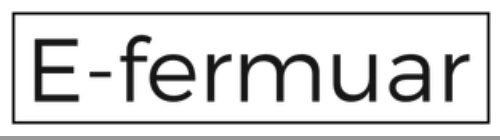Product Purchase-Distance Contract Transactions (Steps)
Opening the www.e-fermuar.com.com website
You can go to www.e-fermuar.com.com and start shopping.
Adding a Product to the Basket
You can add the products you choose while shopping, by making your color and other related preferences, by clicking the "Add to Cart" button.
Going to the Shopping Cart
When you add a product to your cart; A message box opens with the "Continue Shopping" and "Go to Cart" buttons. If you want to continue shopping; You can continue your shopping from where you left off by clicking the "Continue Shopping" button.
If you do not want to add a different product to your cart and want to buy directly, you can go to your cart by clicking the "Go to Cart" button.
Making Changes to the Shopping Cart
You can change the quantity of your product, see the total amount of your product including VAT and the delivery costs, or change the number of products in your basket from the quantity section on the Your Cart page. If you want to change or cancel the product, it is possible to go back to the previous steps (stages) and take action.
Purchasing Items in Your Shopping Cart
At the first stage of the cart page, you can view the products in your cart.
When you click on the "Buy" button, you will be directed to the Member Login page, if you have not logged in before. On the page that opens, you must enter the e-mail address you used when creating your membership and the password you set, and you will be directed to the "Delivery-Invoice Address" page. If you are not a member of our site, click on the "SIGN UP" option at the top of our www.e-fermuar.com.com homepage to become a member of our site, you can access the necessary-relevant information from the Membership Procedures (Steps) in the Transaction Guide.
We have product sales outside of Turkey.
If the cargo company that will make the delivery does not have a branch in your location, the product must be received from another branch that we will notify.
Creating the Delivery and/or Billing Address of the Products
On the "Delivery-Invoice Address" page, if you want your order to be delivered to your address, you must enter your address information and save it. In addition, you can receive the products you purchased for the products covered by E-fermuar.com's service from our Store in Merter.
If you want the address on your invoice to be different, click the "Add New Address" button and enter the invoice address.
Click on the relevant boxes for the delivery address and billing address. Make sure that your billing information and delivery information are complete and correct so that your order can be invoiced correctly and there is no problem in delivery.
After creating your delivery address and billing address information, you can come to the "Payment" page by clicking the "Buy" button.
If you think that your delivery address or billing address information is wrong, you can make changes by clicking the "edit" button next to the address title, or you can delete your address with the "delete" button and add a new address with the "add new address" button.
Entering Payment Information to the Site
During the confirmation of the order and before entering the payment information, the total price you will pay, including tax and delivery costs, is on the right side of the screen. The shipping cost may vary depending on the amount of shopping you have made and the campaigns that exist during your shopping on the site.
You can proceed to the "Order Summary" step by selecting the payment type you want to use for your shopping (credit card, cash on delivery, pay pal, BKM express) from the left part of the page and filling in the required payment information and clicking the "Buy" button. Payment at the Door service is subject to an additional fee.
If you enter incorrect information during this process, you can correct it by performing the actions that will be displayed on the screen. You can contact us by phone for any information entry errors that you notice after the payment process is completed.
The necessary measures for the security of the information and transactions entered into@e-fermuar.com.com by you have been taken by E-fermuar.com and/or the relevant payment-collection institution in the system infrastructure of e-fermuar.com.com, within the scope of today's technical possibilities according to the nature of the information and transaction. However, since the said information is entered from your device, it is your responsibility to take the necessary precautions, including those related to viruses and similar harmful applications, so that they are protected by you and cannot be accessed by unrelated persons.
Order Summary and Notifications-Contracting-Confirmation of the Order and Completion of the Distance Sales
Your order summary will be displayed on the screen so that you can check the accuracy of the data-information you entered before your order is completed. At this stage, before the order is completed, you can cancel your order by using the cancel button and if you want, you can go to that stage again and make changes by clicking on the desired stage of the basket from the top section.